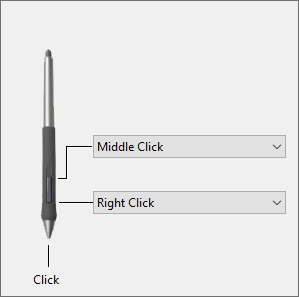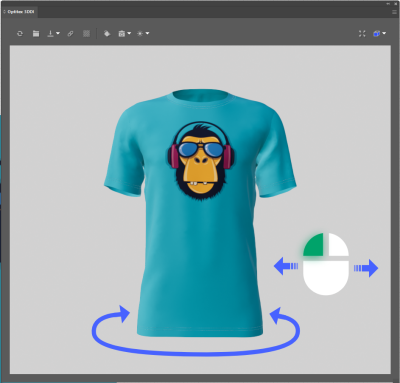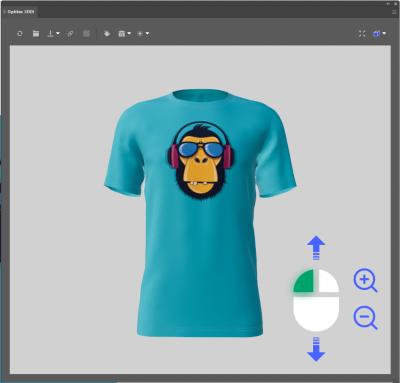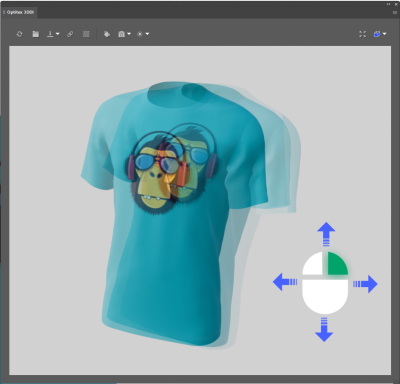Using Your Mouse/Trackpad in 3D Design for Illustrator
Your mouse/trackpad plays an extremely important role in 3D Design for Illustrator. With your mouse/trackpad you can zoom in/out, rotate and pan the design in 3D environment.
The following table describes the way to navigate with your mouse/trackpad.
|
Action |
Mouse |
Trackpad |
|
Rotation
|
Left mouse press + drag horizontally
|
Left button press + drag horizontally |
|
Zoom |
Windows: Scrolling with mouse wheel Mac (Apple Mouse): Drag vertical with one finger
|
Two fingers + drag vertically |
|
Tilt |
Windows: Right mouse press + dragging Mac (Apple Mouse): Two fingers press + drag vertically / horizontally
|
Windows: Right button press + drag vertically / horizontally Mac: Two fingers press + drag vertically / horizontally |
|
Pan |
Windows: Left + Right mouse press + dragging Mac (Apple Mouse):⌘ command + Left key press
|
Windows: Left + Right buttons press + drag vertically / horizontally Mac:⌘ command + One finger press + drag vertically / horizontally |
|
Return to home position |
Windows: Click on mouse wheel Mac: Not available |
N/A |
Using Wacom in 3DDI:
Wacom can be used in 3DDI by mapping the relevant gestures to its controls.